How To Update
Your Chrome Browser
Chrome updates happen in the background automatically — keeping you running smoothly and securely with the latest features.
How to check your version of Chrome
-
Step 1
On your computer, open Chrome
-
Step 2
At the top right, look at More
-
Step 3
Click Help > About Chrome
Here's how you can update Chrome
Updates automatically
Chrome checks for new updates regularly, and when an update is available, Chrome applies it automatically when you close and reopen the browser.
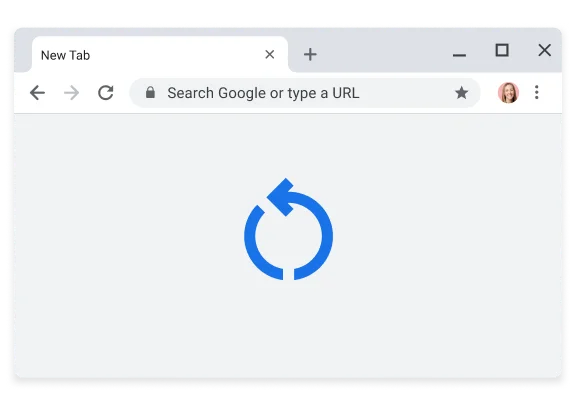
Applying a pending update
If you haven’t closed your browser in a while, you might see a pending update.
If an update is pending, the icon will be colored:
The pending update was released less than 2 days ago.
The pending update was released about 4 days ago.
The pending update was released at least a week ago.
To apply the update, simply close and reopen Chrome.
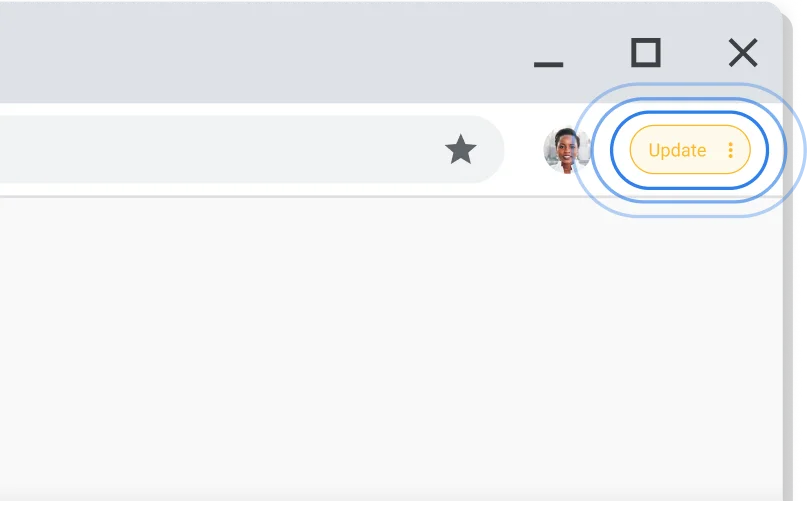
Why keep Chrome updated
Keeping Chrome up to date allows you to take advantage of the latest Chrome features and security updates to keep you productive, secure, and mobile.
-
Security
Keeps you secure
Chrome makes staying safe easy by updating automatically. This ensures you have the latest security features and fixes as soon as they’re available.
-
Features
The latest Google features
Chrome makes staying safe easy by updating automatically. This ensures you have the latest security features and fixes as soon as they’re available.
-
Improvements
Improved speed and performance
Chrome makes staying safe easy by updating automatically. This ensures you have the latest security features and fixes as soon as they’re available.

